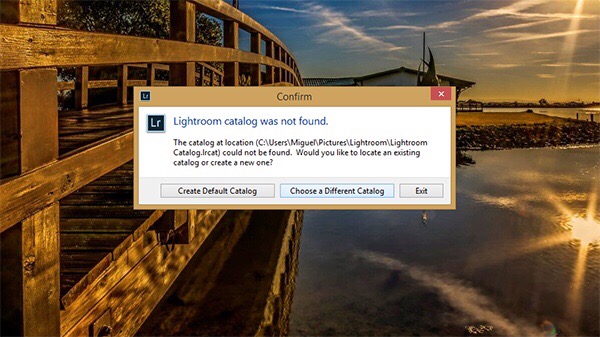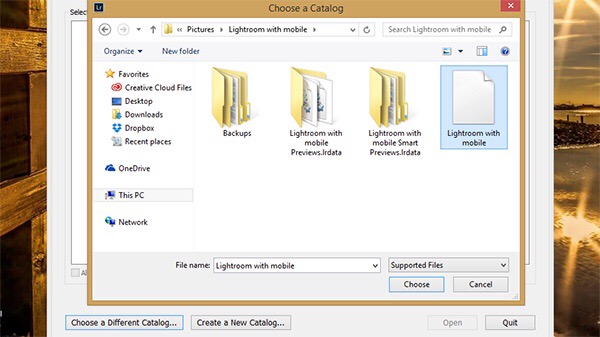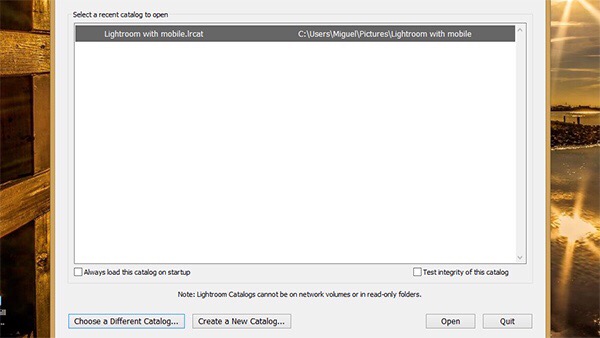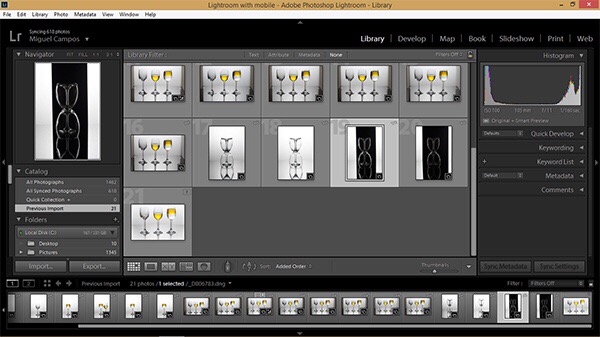Hi, I hope you had a fantastic weekend
Today I would like to talk to you about 360 degrees panoramas.
With Facebook allowing us to post 360 degrees panoramas created with our phones or other mobilde devices we can have a super cool experience and move around on the images, I really like it a lot, it gives you the feeling that you are actually there.Also, some camera manufacturers started selling some cool 360 degrees cameras…
But even that either using a phone or a proper 360 camera it looks cool, its never as great as doing it using a dslr, as dslr’s are not only sharper, but also the fact you shoot raw, you have a lot more to work with.
So I created a tutorial where I can show you a way to go around the situation so that you can use your dslr to photograph the panorama and with the help of Photoshop you can actually trick Facebook to think that you used a 360 camera.
All is good, but what about Instagram?
Everyone likes Instagram, but it won’t allow you do upload a 360 panorama.
So I came up with an idea, instead of a panorama, why not upload a video that will give you the feel of the 360 panorama.
I hope this post and videos will help you.
If you have any questions, feel free to contact me and I will do my very best to help you.
Have a fantastic week,
Miguel